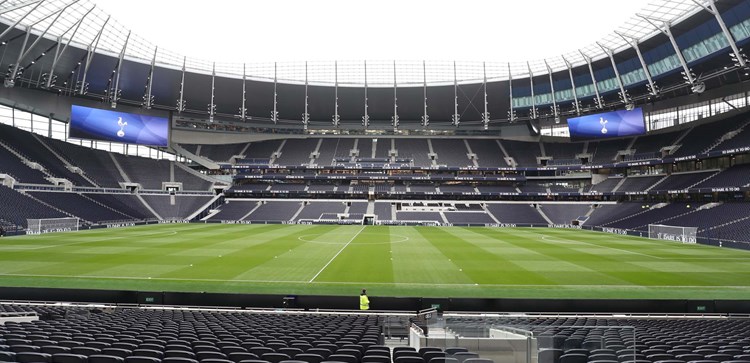
Digital Ticketing Download Guide
Premium Digital Tickets Guide to Accessing all tickets
This guide has been created to help our Premium Members access, download, and share all
available tickets for upcoming matches.
1. Log in to e-ticketing account here.

*If you have forgotten your password, then please follow the steps once you click on the link ‘Forgot password’.
2. One you have logged in, the site will redirect you back to the home page. Please navigate to
the top right-hand corner of the screen and click the icon highlighted below.

3. Then Click ‘Manage Tickets’ to see all ticket(s) available for your account.

4. The match ticket(s) available to download will display as below under My Premium Tickets:
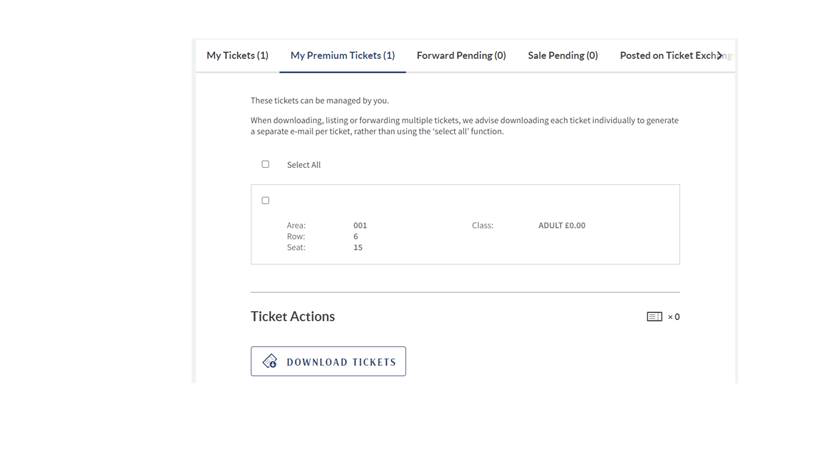
Select the ticket(s) you wish to download by ticking the box to the left of each seat and clicking
“Download Tickets”.
Important note: For each guest please only select and download a single ticket at a time. This will ensure only one unique link is generated per seat to permit you to share each ticket individually with your guests, so they may download to their own mobile device. Therefore, you must repeat this step for each ticket to download and send to your guests.
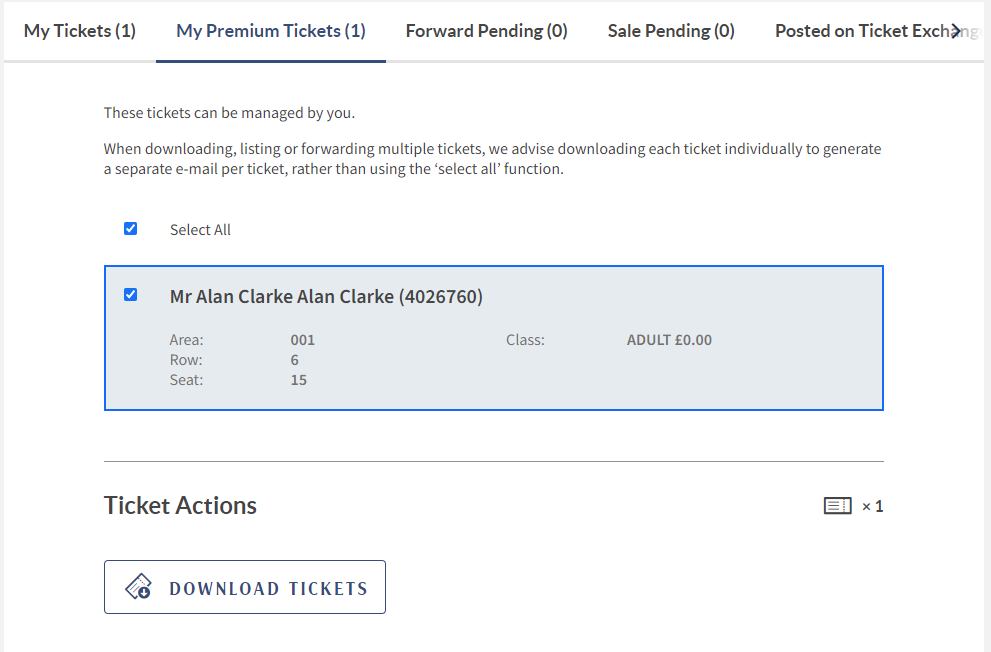
5. Confirm the email download.
Important note: Once downloaded you will not be able to list the ticket(s) on ticket
exchange.
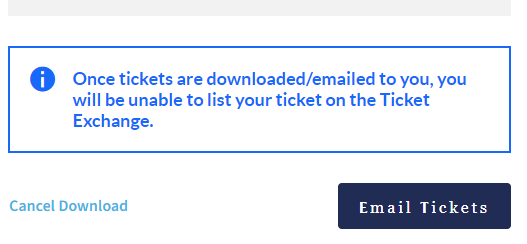
6. Once you have clicked “Email Tickets” an email with a link to that ticket will be directly sent to the executive account holder’s registered email address on their e-Ticketing account. This email will be sent from the following email address noreply@tottenhamhotspur.com
7. Each person must then follow our digital ticket download guide, in order to download their
ticket to their own mobile device.

Below is an example of the email the executive account holder will receive:
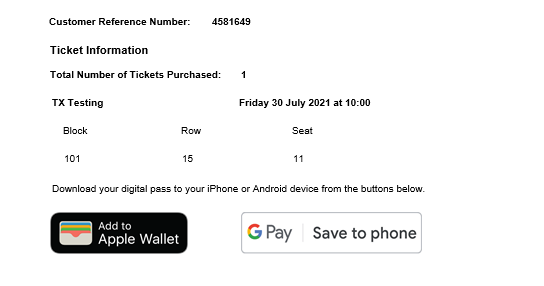
If you have any issues logging in or with this process, then please contact our Premium Account management team.








